Appearance
Getting Started
The best way to get started is to sign up with our rapid onboarding process. If have any questions or need help, our team of dedicated support staff are here to help you.
NEED HELP?
Call us on (021) 762 1409 for assistance.
Signing Up
The signup and onboarding process is quick and you should be up and running in a matter of minutes.
Sign Up And Link Your Nightsbridge Account
Start the signup process by entering your personal details (name, email, mobile number). Please use your email address that is registered with NightsBridge, as we will be verifying this as part of the onboarding process. Tick the checkbox to indicate you are a NightsBridge customer, and enter your BBID in the text field. Choose a password to complete this step.
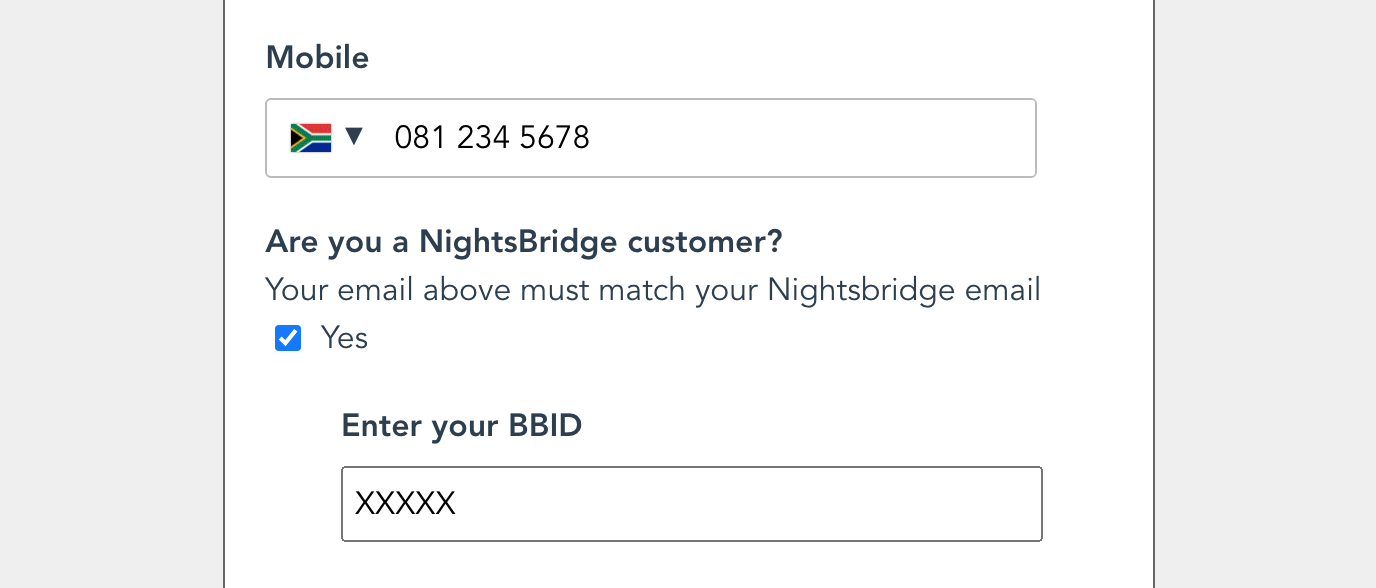
Next, confirm your email address by entering the confirmation code that we email to the email address provided above. Then tell us a bit more about your place.
Setting Up Your Initial Communications (Automations)
The last part of the signup process is deciding what communications you would like to send. Hover over these communications to see why to enable them.
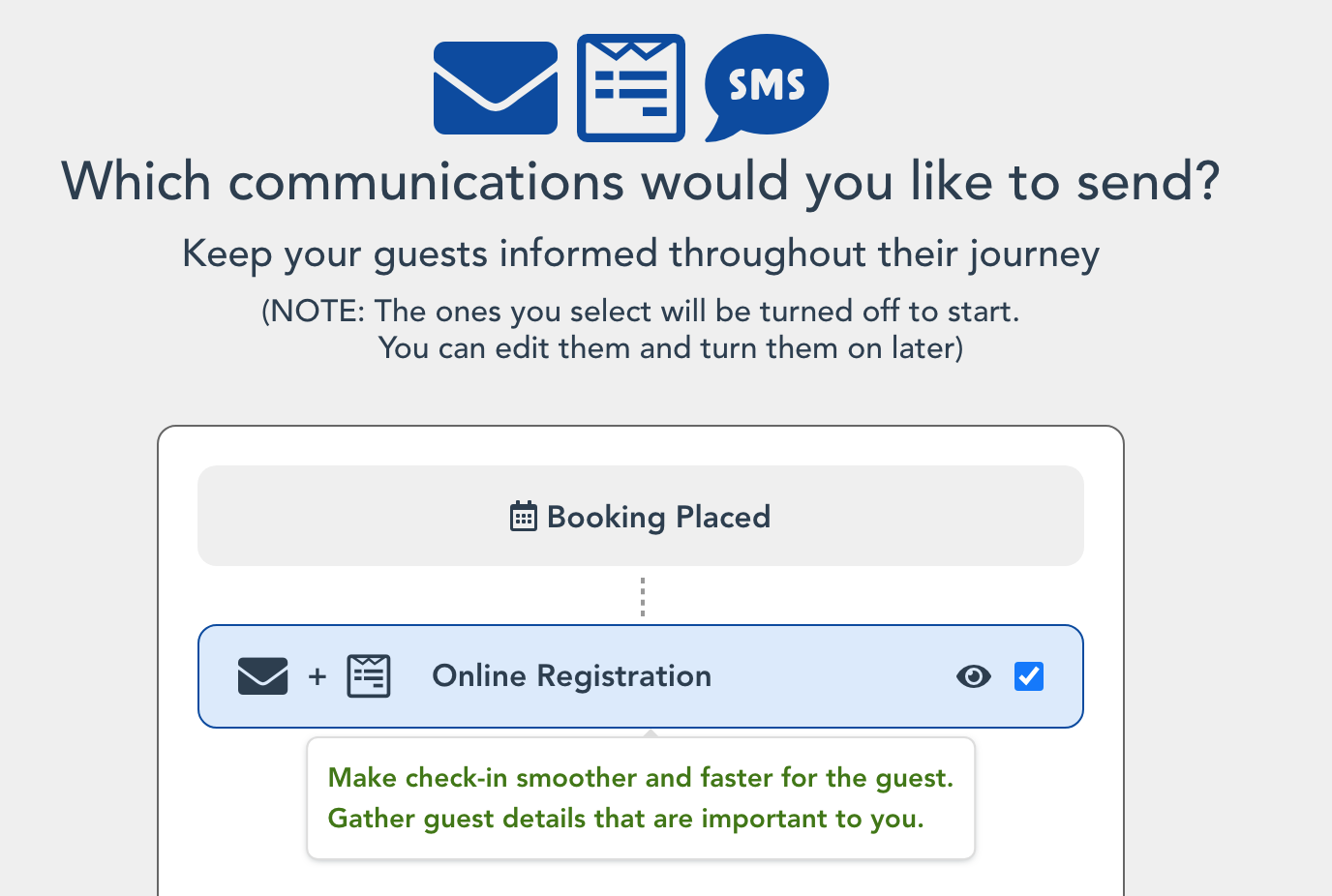
For form communications, click on the eye icon to have a glimpse at the form content. From this quick view, you can unselect any Questions you want to leave out. You can edit the detail of these Questions later (as as well as add new ones and remove others).
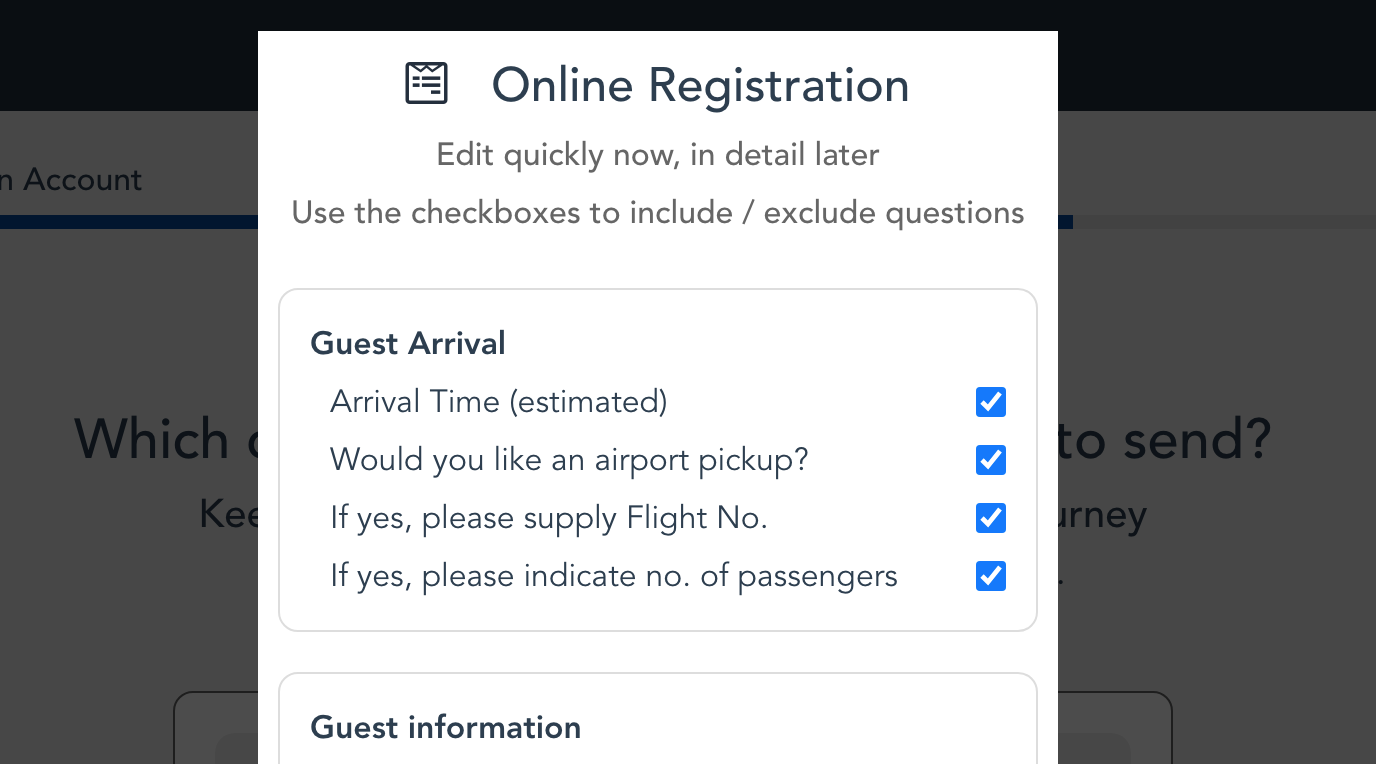
These communications will be created but initially turned off, to allow you to edit them before turning them on. Selecting them here will copy system templates and save you time later (we strongly advise you to do this).
Once complete, your account and associated Automations will be created and you will be taken to the sign in page.
Sign In And Take Our Quick Guided Tour
When you first log in, you can take our quick Guided Tour to become familiar with the BetterGuest Host interface.
What's Next?
Check That Your Bookings Are Synchronised
After signing up and signing in, please check that your future Bookings are listed in the Bookings tab. Currently we ask NightsBridge to create a link in the NightsBridge Links Manager (we hope to have this automated soon).
NO BOOKINGS?
Please call us if you don't see your Bookings.
Finish Setting Up Your First Automation
You should have selected at least one Automation in the last step of the sign-up process (if not, you can always create an Automation).
Navigate to the Automations view and edit this Automation (when to send, and the content: email/form/SMS). Once you're happy, toggle the Automation on.