Appearance
Email Automations
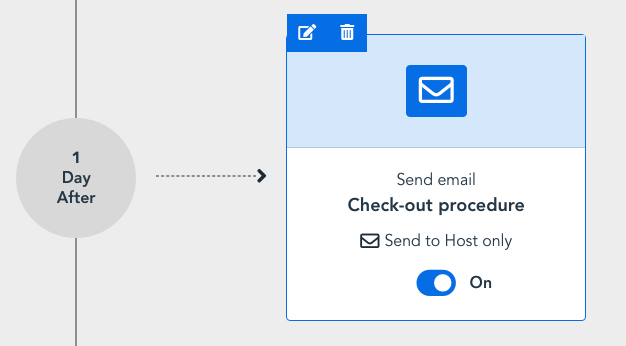
Email Automations use Email Templates to send emails (as do Form Automations). Our Email Template editor is an easy-to–use What You See Is What You Get (WYSIWYG) editor, similar to other web based email clients.

There is a subject (which can use Personalisation Variables), the body (which can also use personalisation), and you can add attachments such as PDFs.
TIP
You can cut and paste from your existing templates. Please be aware that pasting from MS Word or Outlook 365 can sometimes be a little tricky, because the underlying HTML from these products can be bloated and complicated. If the pasted email doesn't look good, try copying just the plain text and editing in our editor, or feel free to reach out to one of our team to assist you.
Adding Attachments
If you have already Uploaded Files, you can attach them to the Email Template by clicking on the attachments button (paper clip). They will appear under the body of the email. Once attached, you can click on the "x" button to remove them.
Sending a Test Email
To see what the email will look like for the guest, use the "Send test email" button in the top right of the page. This will send a test email with sample data for an Personalisation Variables you have used.